Android ホームボタンの検知について
Homeキーはシステムのボタンであり、onKeyDown では検知することができません。
そのため、Homeキーのイベントを検知するには、ちょっとだけトリックを使う必要があります。
それは、 Intent.ACTION_CLOSE_SYSTEM_DIALOGS と BroadcastReceiver です。
加载过慢请开启缓存 浏览器默认开启

Homeキーはシステムのボタンであり、onKeyDown では検知することができません。
そのため、Homeキーのイベントを検知するには、ちょっとだけトリックを使う必要があります。
それは、 Intent.ACTION_CLOSE_SYSTEM_DIALOGS と BroadcastReceiver です。
在 Flutter 中使用自定义着色器需要创建一个 CustomPainter 的子类并重写 paint 方法,该方法会再需要重新绘制时被调用。然后在该方法中将 FragmentShader 着色器实例传递给 Paint 类实例来进行绘制,例如:
class ShaderPainter extends CustomPainter {
final FragmentShader shader;
ShaderPainter(this.shader);
@override void paint(Canvas canvas, Size size) {
canvas.drawRect(
Rect.fromLTWH(0, 0, size.width, size.height),
Paint()..shader = shader,
);
}
@override bool shouldRepaint(covariant CustomPainter old) {
return old != this;
}
}
创建一个StatefulWidget 来显示自定义的 ShaderPainter。
由于需要向着色器程序传递时间,因此需要一个表示时间的变量和一个 AnimationController。
class _LoadingWidgetState extends State<LoadingWidget> with TickerProviderStateMixin {
int _startTime = 0;
double get _elapsedTimeInSeconds => (DateTime.now().millisecondsSinceEpoch - _startTime) / 1000;
late final AnimationController _controller;
@override void initState() {
super.initState();
_controller = AnimationController(
duration: const Duration(seconds: 10),
vsync: this,
)..repeat();
}
@override void dispose() {
_controller.dispose();
super.dispose();
}
@override Widget build(BuildContext context) { ... }
}
FutureBuilder 异步加载像素着色器使用以下代码加载着色器 GLSL 程序,并将其传递给 CustomPaint 控件:
FragmentProgram program = await FragmentProgram.fromAsset('shaders/hellow.frag');
FragmentShader shader = program.fragmentShader();
由于着色器的加载是一个异步操作,可以将其与加载状态一起放在一个 FutureBuilder 中,同时通过 FragmentShader 的 setFloat 方法为着色器传递参数,例如时间、分辨率等:
SizedBox(
width: MediaQuery.of(context).size.width,
height: MediaQuery.of(context).size.height,
child: FutureBuilder<FragmentShader>(
future: FragmentProgram.fromAsset('shaders/loading.frag').then((program) {
return program.fragmentShader();
}),
builder: (context, snapshot) {
if (snapshot.hasData) {
final shader = snapshot.data!;
shader
..setFloat(1, width) // iResolution.x
..setFloat(2, height); // iResolution.y
return AnimatedBuilder(
animation: _controller,
builder: (context, child) {
shader.setFloat(0, _elapsedTimeInSeconds); // iTime
return CustomPaint(
painter: ShaderPainter(shader),
);
});
} else {
return const CircularProgressIndicator();
}
},
),
);
out vec4 fragColor;
precision highp float;
uniform float iTime; // shader playback time (in seconds)
uniform vec3 iResolution; // viewport resolution (in pixels)
// Constants
#define PI 3.1415925359
#define TAU 6.2831852
// Parameters
#define STEPS 5.0
#define INTERVAL 0.06
#define POSITION_Y 0.5
#define HEIGHT 1.0
#define AMPLITUDE 1.0
#define FREQUENCY 0.2
void main()
{
vec4 color = vec4(0.0, 0.476, 1.0, 1.0);
// Normalized pixel coordinates (from 0 to 1)
vec2 uv = gl_FragCoord.xy / iResolution.xy;
// Create a periodic function
float px = mod(uv.x, 1.0/STEPS);
// Create a step function
float sy = floor(uv.x * STEPS) / STEPS;
// The output is 1 if the pixel is in the interval [0.5/STEPS - INTERVAL, 0.5/STEPS + INTERVAL]
color *= step(px, 0.5/STEPS + INTERVAL) - step(px, 0.5/STEPS - INTERVAL);
// Change the opacity of the x axis periodically
// Opacity oscillates between -1 and 1 by time
float fade_by_x_time = sin(iTime + uv.x);
color *= fade_by_x_time;
// Change the height of the wave periodically
float oscillate_y_by_time = abs(mod(iTime * FREQUENCY, AMPLITUDE) - AMPLITUDE * 0.5) * (0.5 * sin((sy + iTime) * TAU) + 0.5);
// Move position of the wave
color *= step(abs(uv.y - POSITION_Y) + oscillate_y_by_time, HEIGHT * 0.5);
fragColor = color;
}
1 声明两个变量:iTime 和 iResolution,作为 flutter 侧传递给着色器程序的外部变量:
uniform float iTime; // shader playback time (in seconds)
uniform vec3 iResolution; // viewport resolution (in pixels)
2 归一化坐标系
GL 的坐标系默认以像素为单位,所以需要将原本的坐标除以视口大小,以得到 uv 坐标系:
vec2 uv = gl_FragCoord.xy / iResolution.xy;
3 绘制周期性的条纹
// Create a periodic function
float px = mod(uv.x, 1.0/STEPS);
// The output is 1 if the pixel is in the interval:
// [0.5/STEPS - INTERVAL, 0.5/STEPS + INTERVAL]
color *= step(px, 0.5/STEPS + INTERVAL) - step(px, 0.5/STEPS - INTERVAL);
以下两个函数为例:
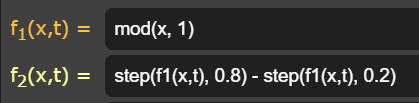
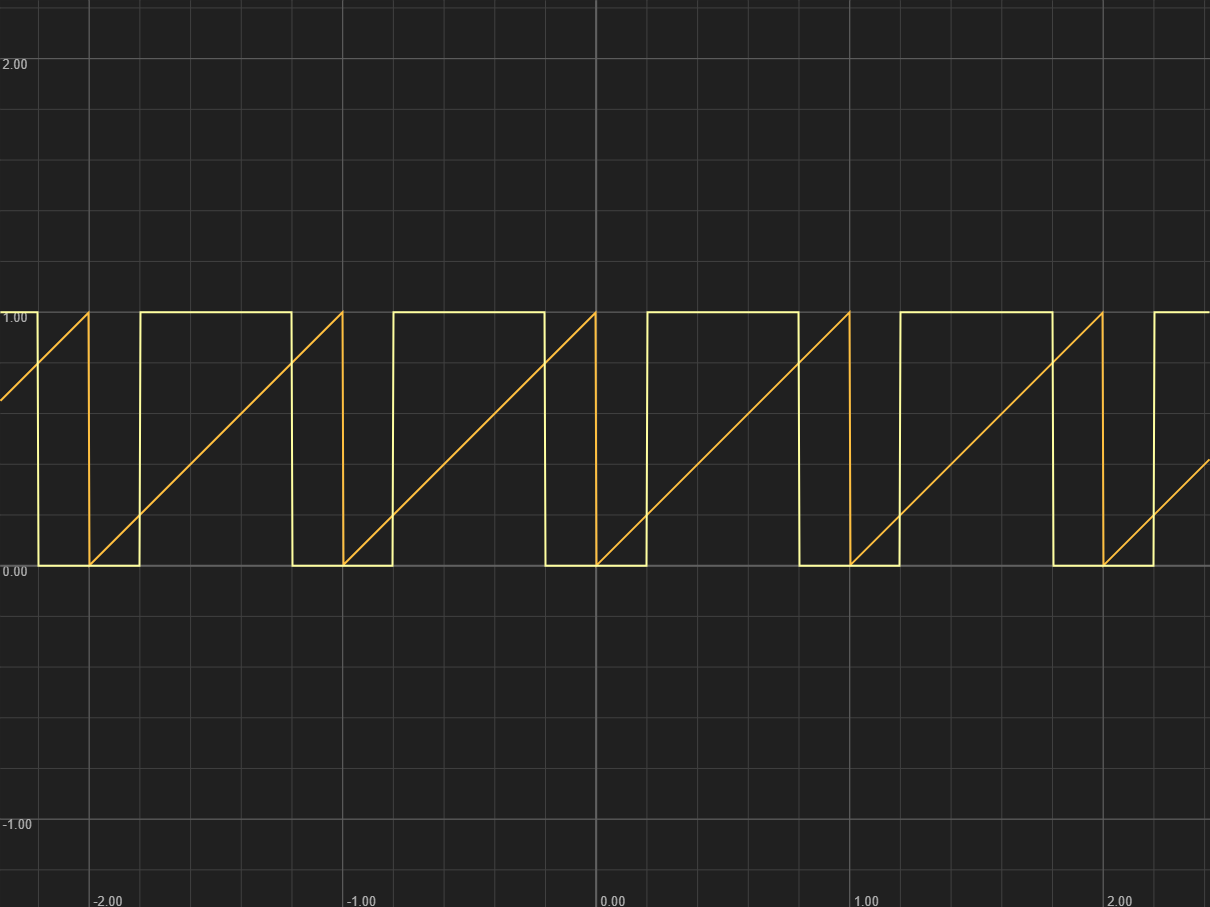
这样就可以的到一排周期性排列的条纹:
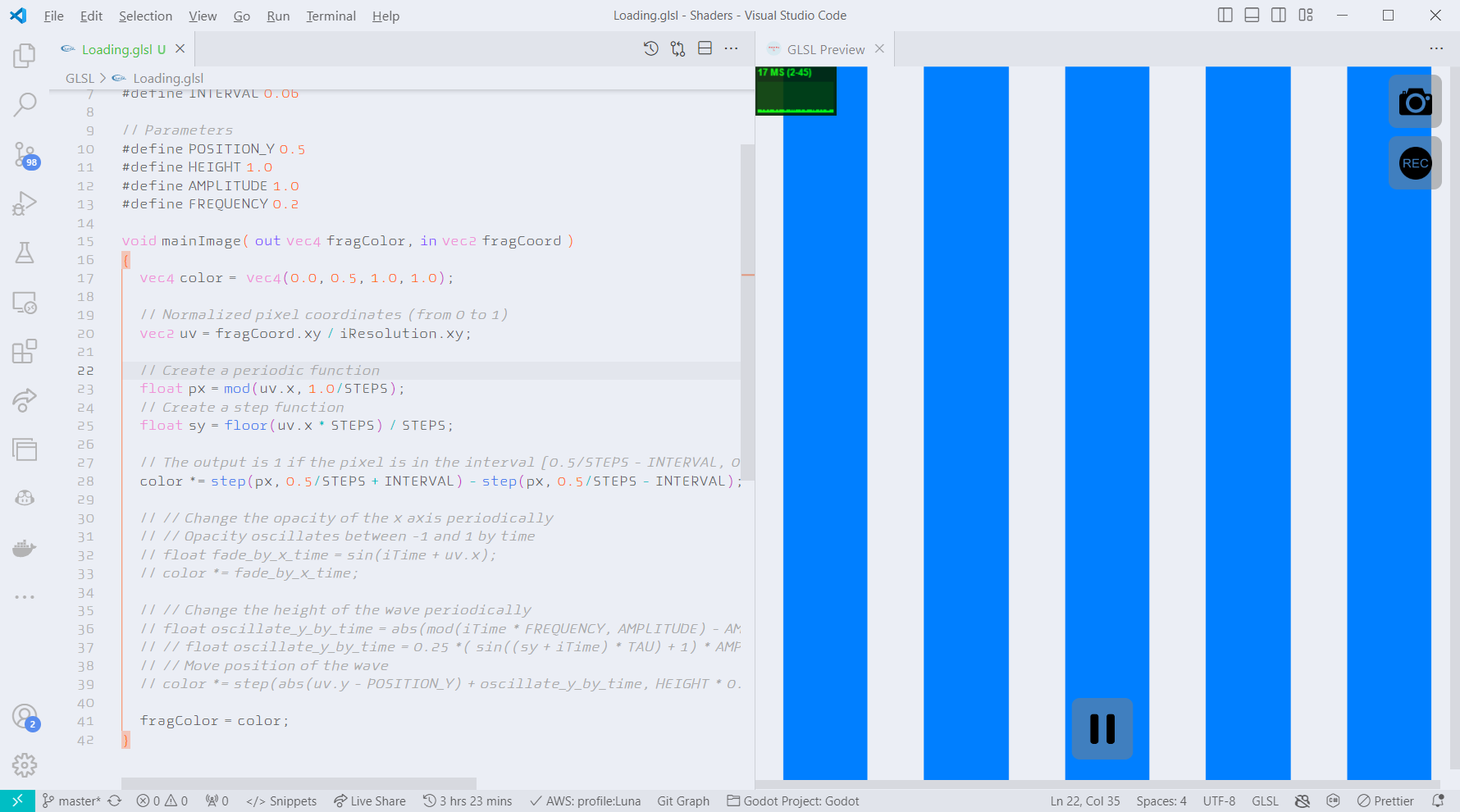
4 横向渐变
// Change the opacity of the x axis periodically
// Opacity oscillates between -1 and 1 by time
float fade_by_x_time = sin(iTime + uv.x);
color *= fade_by_x_time;
此处通过让 sin 函数随着时间 iTime 在 x 轴上移动,并与原来条纹的颜色相乘,这样一来颜色就有了横向动态渐变的效果了。
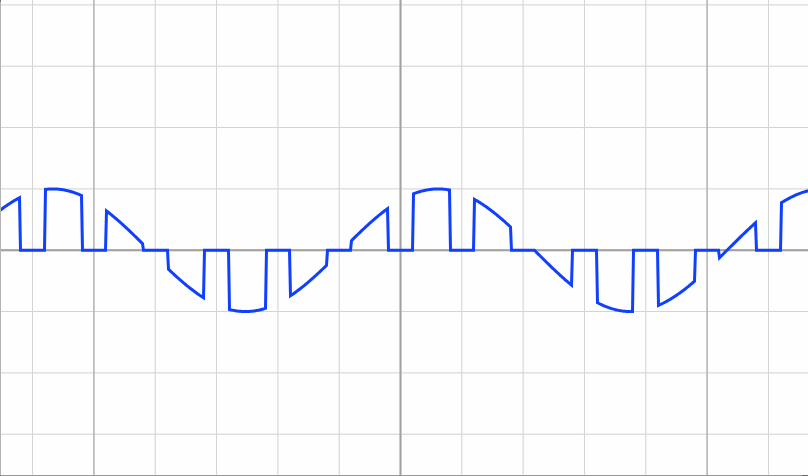
5 条纹的纵向变化
// Change the height of the wave periodically
float oscillate_y_by_time = abs(mod(iTime * FREQUENCY, AMPLITUDE) - AMPLITUDE * 0.5) * (0.5 * sin((sy + iTime) * TAU) + 0.5);
以下两个函数为例:
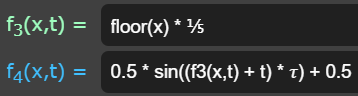
这里用了一个阶梯函数 floor 作为 sin 函数的输入,这样得出来的函数图形就会像一个阶梯状的sin函数。
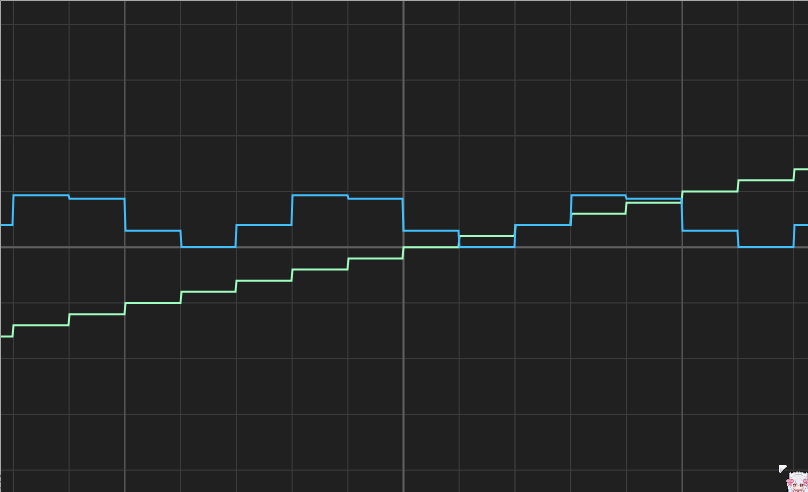
6 最后三种效果相乘叠加就有了最后的效果:
class LoadingWidget extends StatefulWidget {
final double? width;
final double? height;
const LoadingWidget({
super.key,
this.width,
this.height,
});
@override
State<LoadingWidget> createState() => _LoadingWidgetState();
}
class _LoadingWidgetState extends State<LoadingWidget>
with TickerProviderStateMixin {
int _startTime = 0;
double get _elapsedTimeInSeconds =>
(DateTime.now().millisecondsSinceEpoch - _startTime) / 1000;
late final AnimationController _controller = AnimationController(
duration: const Duration(seconds: 10),
vsync: this,
)..repeat();
@override
void initState() {
super.initState();
_controller;
}
@override
void dispose() {
_controller.dispose();
super.dispose();
}
@override
Widget build(BuildContext context) {
_startTime = DateTime.now().millisecondsSinceEpoch;
var width = widget.width ?? 100.0;
var height = widget.height ?? 100.0;
return SizedBox(
width: width,
height: height,
child: FutureBuilder<FragmentShader>(
future: _load(),
builder: (context, snapshot) {
if (snapshot.hasData) {
final shader = snapshot.data!;
shader
..setFloat(1, width) // iResolution.x
..setFloat(2, height); // iResolution.y
return AnimatedBuilder(
animation: _controller,
builder: (context, _) {
shader.setFloat(0, _elapsedTimeInSeconds); // iTime
return CustomPaint(
painter: ShaderPainter(shader),
);
});
} else {
return const CircularProgressIndicator();
}
}),
);
}
Future<FragmentShader> _load() async {
FragmentProgram program =
await FragmentProgram.fromAsset('shaders/loading.frag');
return program.fragmentShader();
}
}
Links:
Writing and using fragment shaders | Flutter
Shady Flutter: Using GLSL Shaders in Flutter | Codemagic Blog
javascript - What does `precision mediump float` mean? - Stack Overflow

| Data Type | HLSL | GLSL |
|---|---|---|
| Float | float | float |
| Int | int | int |
| Bool | bool | bool |
| Uint | uint | uint |
| Double | double | double |
| Vector2 | float2 | vec2 |
| Vector3 | float3 | vec3 |
| Vector4 | float4 | vec4 |
| Matrix | float4x4 | mat4 |
| Sampler | Texture2D | sampler2D |
| Texture3D | sampler3D | |
| TextureCube | samplerCube | |
| Texture2DArray | sampler2DArray | |
| Sampler | SamplerState | sampler2D, sampler3D |
| SamplerComparisonState | sampler2DShadow, samplerCubeShadow | |
| Texture | Texture1D | N/A (not available in GLSL) |
| Texture2DMS | N/A | |
| Texture2DMSArray | N/A | |
| TextureCubeArray | N/A | |
| Buffer | StructuredBuffer |
buffer |
| RWStructuredBuffer |
buffer, imageStore | |
| ByteAddressBuffer | N/A | |
| RWByteAddressBuffer | N/A | |
| AppendStructuredBuffer |
N/A | |
| ConsumeStructuredBuffer |
N/A | |
| Constant | cbuffer | uniform |
| tbuffer | buffer | |
| Attribute | attribute | in |
| Varying | n/a | varying |
| Uniform | uniform | uniform |
| ConstantBuffer | uniform buffer | |
| TextureBuffer | N/A | |
| RWTexture1D | image1D, uimage1D | |
| RWTexture1DArray | image1DArray, uimage1DArray | |
| RWTexture2D | image2D, uimage2D | |
| RWTexture2DArray | image2DArray, uimage2DArray | |
| RWTexture3D | image3D, uimage3D | |
| RWTextureCube | imageCube, uimageCube | |
| Image | n/a | image1D, image2D, image3D |
| Atomic | Interlocked* | atomic* |
傾きが k,点
関数 y=f(x) の x=a での接線の方程式は
互いに垂直である二直線の傾きの積は -1 から,
関数 y=f(x) の x=a での法線の方程式は
details
//Load text from a JSON file (Assets/Resources/Text/jsonFile01.json)
var jsonTextFile = Resources.Load<TextAsset>("Text/jsonFile01").ToString();
//Load text from a JSON file (Assets/Resources/Text/jsonFile01.json)
var jsonTextFile = Resources.Load<TextAsset>("Text/jsonFile01").ToString();